What is Lifecycle Management in Microsoft Teams?
Lifecycle management in Microsoft Teams is the process of overseeing the creation, usage and eventual archiving or deletion of teams and their resources to ensure an organized, secure and efficient collaboration environment.
The IT department has a lot of responsibility and needs to find answers to the following key questions for Microsoft Teams operations.
How should the teams in Microsoft Teams
- be requested and created? [Phase 1: Creation]
- be managed and operated during the collaboration? [Phase 2: Management]
- be cleaned up after the collaboration? [Phase 3: Decommissioning]
Check all relevant aspects step by step to ensure optimal governance for Microsoft Teams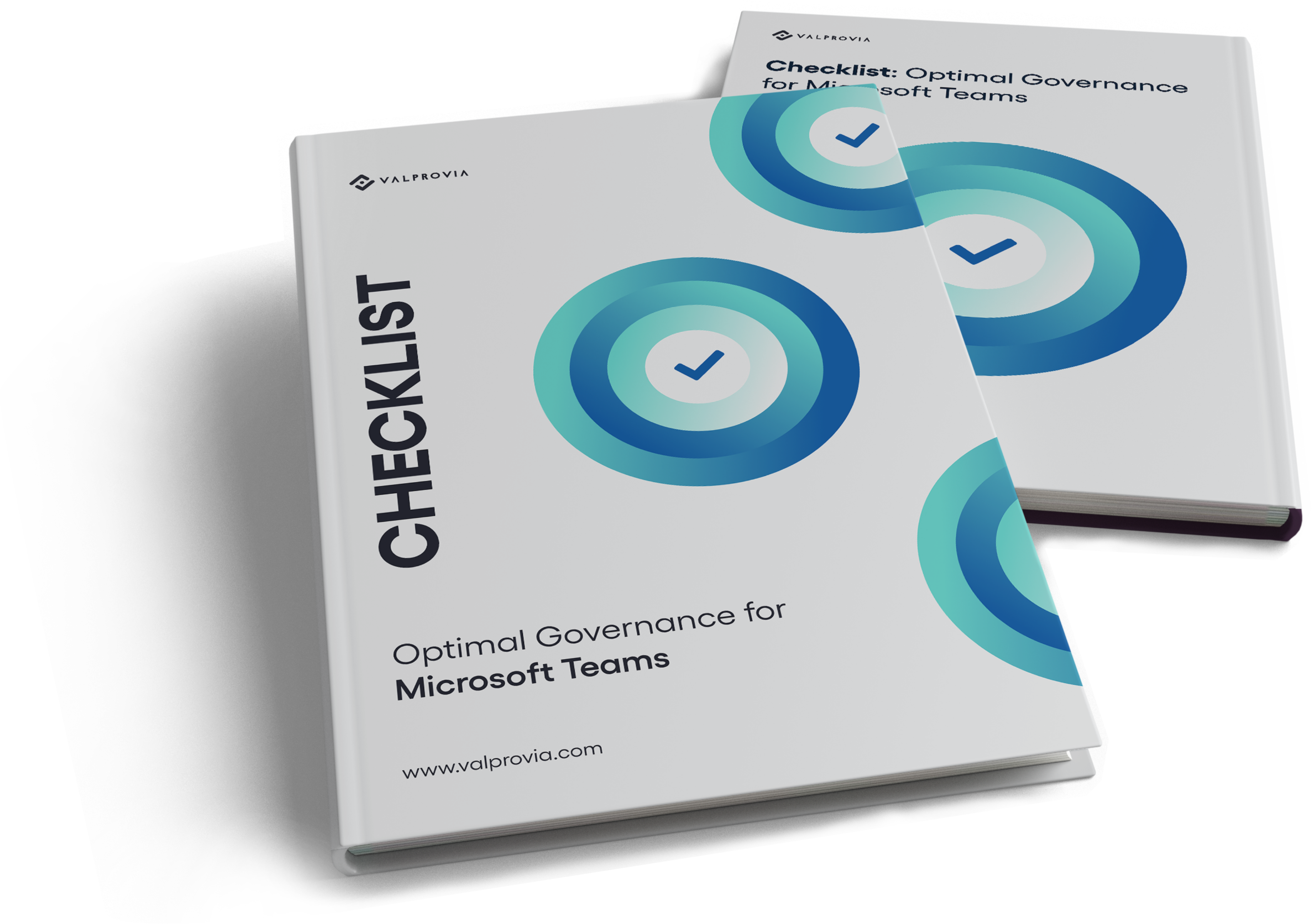
Three Life Phases of a Team in Microsoft Teams
There are three phases in Microsoft Teams Lifecycle Management.
Microsoft Teams Lifecycle Management Phase 1: Creation
A Teams Workspace is created when there is a concrete purpose, such as a project or initiative.
In this phase, it is first necessary to:
- Define the goal and determine the responsible persons in the team.
- Set up apps and channels based on the team's needs.
- Add or invite users to the workspace.
Microsoft Teams Lifecycle Management Phase 2: Management
Regardless of whether a project lasts a few weeks or many months, as long as employees use the team and the goal has not yet been reached, the team is in this active phase.
For project-based teams, this phase is easy to identify because of its clear conclusion. For teams whose purpose is more structural, organisational or business process related, the phase may be less clear.
In this phase, the IT department manages and monitors the Microsoft Teams team.
Key tasks in this phase:
- Monitor team activity
- IT department manages and oversees ongoing collaboration
- Project-based teams are easier to track, while structural or business process teams may require more attention
Microsoft Teams Lifecycle Management Phase 3: Decommissioning
Once the team's purpose is fulfilled, archive the content or delete it based on retention criteria.
Content and information can be deleted or archived, depending on which accesses should or must be possible and which retention criteria may need to be applied.
External users must also be removed at this point at the latest.
Key actions in this phase:
- Save relevant content or archive it for future access
- Ensure external users are removed
- Apply retention policies or delete content as needed
Check all relevant aspects step by step to ensure optimal governance for Microsoft Teams
5 Common Issues Without Microsoft Teams Lifecycle Management
Without effective lifecycle management in Microsoft Teams, organizations can face significant issues such as cluttered workspaces, security vulnerabilities, compliance risks, inefficient collaboration and data sprawl.
1. Identifying Irrelevant Teams
Without proper lifecycle management, it's difficult to determine whether a team is still relevant or if it should be archived.
During the maintenance and monitoring phase, pay special attention to the activity in each team to identify when teams and groups are inactive over the 90-day period.
If you identify unused teams in this way, the first thing to do is to consult with the team owner(s) to see if the purpose of the team has already been fulfilled.
If the purpose is fulfilled, the team moves to the third phase of the life cycle.
Test teams, for example, also most likely do not contain relevant content
What to do if the team is no longer active, but the content is still relevant?
In this case, it is necessary to identify with the person responsible whether
another team will continue to work with the results and files in the future
the files should continue to be findable and available with read access
all data is subject to the same retention periods.
What to do if the team is no longer active, but the content is still relevant?
In this case, it is necessary to identify with the person responsible whether
- another team will continue to work with the results and files in the future
- the files should continue to be findable and available with read access
- all data is subject to the same retention periods.
Once the team’s purpose is fulfilled, ensure proper archiving or deletion of content based on retention policies.
2. Deciding What Can Be Archived or Deleted
Without clear guidelines, teams can become cluttered with outdated or irrelevant information.
Who is authorized to decide on deletion or archiving depends on the nature of the information and data.
The IT department rarely has the necessary insight and overview of what can be deleted, but performs this function as part of maintenance or at the end of the team lifecycle.
For files, records and formal company data, be sure to involve legal and compliance officers.
For project teams, project management officers (PMOs) are best placed to assess this.
Management should have the authority to decide what information should be deleted for ad hoc teams.
The responsibility can also fall to the management of the business department.
The IT department cannot make this decision without consultation.
Reusable, valid information and documents should not be deleted but stored in your knowledge management system so that other staff can benefit from the outputs.
- Establish criteria for archiving or deleting teams and channels.
- Implement regular reviews to identify inactive or obsolete content.
- Use automated tools to assist in the archiving process.
Once you’ve streamlined your environment, it’s crucial to adapt to staff changes to maintain efficiency.
3. Adapting to Staff Changes
Frequent staff changes can lead to confusion and inefficiencies if roles and permissions are not updated promptly.
If employees change within the company or even leave the company completely, this inevitably affects the use of teams.
Removing unauthorised Team users is part of the responsibility that can be placed on the Team owner. However, if the change affects a team owner themselves, these teams are quickly forgotten or left to fend for themselves without supervision.
A process for staff changes should be defined to prevent orphaned teams.
- Set up a process for updating team memberships and roles as staff changes occur.
- Use dynamic groups to automatically adjust access based on role changes.
- Regularly audit team memberships to ensure accuracy.
With staff changes managed, the next step is to ensure data access is properly controlled.
4. Managing Data Access
Uncontrolled access to data can lead to security risks and compliance issues.
Manage guests carefully. Add users with guest access only when explicitly necessary and ensure that access ends as soon as the business need in question is no longer present.
The same applies to granting external access to Microsoft Teams external users, i.e. the access rights you grant in your partner network, for example.
- Define clear access policies and permissions for each team.
- Use sensitivity labels to protect sensitive information.
- Monitor and review access logs regularly.
After securing data access, it’s important to recognize and address governance needs in Microsoft Teams.
5. Recognizing Microsoft Teams Governance Needs
Without proper governance, Teams can become disorganized and difficult to manage.
- Access to files should not be synonymous with access to all content in the team. Does this occur frequently for you,
- Do you frequently encounter the need for guidelines and policies, then it is time to determine the exact needs and set the framework.
- You have few but very large teams. As a result, the purpose of the team is not concrete and an end is not defined. Here, too, you should regularly check what can be deleted and what should be kept.
The outcome is a well-governed Teams environment that supports efficient collaboration and compliance. With governance in place, your Microsoft Teams environment is now optimized for productivity and security.
Check all relevant aspects step by step to ensure optimal governance for Microsoft Teams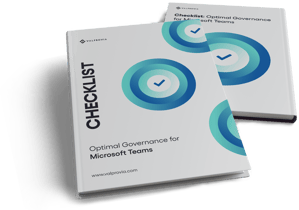
Step by step guide for structured lifecycle management
1. Planning
Analyse or forecast the needs within your organization in the three phases of the lifecycle.
Analyze or forecast the needs within your organization across the three phases of the lifecycle.
Creation Phase
Consider the following relevant issues during the creation phase:
- Request from a team
- Approval of a team’s creation request
- Classification of a team
- Creation of a team
Pay particular attention to whether you:
- Categorize your teams’ collaboration spaces, such as Department Teams, Project Teams, and Community Teams.
- Define templates for the respective Microsoft Teams collaboration spaces.
- Establish the structures for your templates (channels, apps, SharePoint site collection structure, or information architecture).
- Share access with external users.
- Need URL and naming conventions.
- Allow the SharePoint Site Collection content to be shared with other users.
- Categorize and classify the teams when creating or requiring them.
Refer to the checklist for planning Microsoft Teams Lifecycle Management.
Management Phase
Consider the following relevant topics during the management phase:
- Managing the members and external users of a team.
- Managing the metadata of a Teams workspace.
- Managing the channels and apps of a Microsoft Teams workspace.
- Applying changes to existing teams.
Team creation can be fully automated. Check whether you can or want to develop your own automation solution, which can be costly and complicated. Alternatively, a third-party governance tool can make costs predictable and shorten the timeframe of your governance implementation project. If neither option is relevant, manual governance remains.
Owners of the team are given site collection administrator rights on the SharePoint side. Verify if this is desired in your company. Define who is allowed to invite members and external users to the teams and confirm their access requests. If company policies or information architecture change during the operation of teams, create a plan to update the structure of existing teams.
Decommissioning Phase
Consider the following relevant topics during the decommissioning phase:
- Archiving a team
- Removal of teams from the Microsoft Teams Client
- Deletion of a team
Plan the criteria for archiving your Teams workspaces, which can be based on creation date, activity, or specific metadata such as project end date. Define whether end users can archive the rooms themselves or if the IT department must handle archiving. Similarly, define the process for deletion, including who is allowed to delete Teams and when Microsoft Teams Workspaces can be deleted.
Here you can find a checklist for planning Microsoft Teams Lifecycle Management.
2. Creation With Templates
Using templates supports the standardization of teams on your Microsoft 365 platform. Standardized templates help end users get into work topics faster, making employees more productive as they won’t struggle with setting up teams.
Approval processes can also be mapped with templates. Companies may choose to have approval processes depending on their culture and Teams Workspace type. If needed, standardize approval processes through templates. Teams are then created in a standardized way with an approval workflow, determining which two team owners will be the contact persons for the IT department in the future.
Templates ensure name and URL conventions, standardized setup of channels and apps, and use only company-approved apps. Channels with the same name create a uniform structure throughout the company. Sensitivity and retention labels are assigned based on requirements and purpose, preventing unauthorized access and ensuring retention periods. An expiry date is set to inform responsible parties in time to extend the operative team phase if necessary.
Do not neglect the SharePoint site collection of the Teams room. Proper information architecture of the SharePoint Site Collection improves document findability. Define SharePoint Content Types and Site Columns and actively use them to keyword documents.
Template Benefits:
- Streamlines team creation and setup processes.
- Ensures consistency and compliance across all teams.
- Enhances productivity by reducing setup time for end users.
3. Operational phase, monitoring, controlling
The Teams Admin Center or Microsoft Teams governance software helps you regularly monitor the activities of all teams. Monitor activity, the number of team members, team owners, and external users. Ensure there is always a second team owner. Check the visibility and sensitivity label status of each team to ensure compliance with rules. Typically, 90 days of inactivity in a team indicates the end of the team lifecycle.
Operational Monitoring Tips:
- Regularly review team activity and membership.
- Ensure compliance with visibility and sensitivity labels.
- Identify inactive teams and plan for their decommissioning.
4. Deletion, decommissioning, archiving
For IT, this phase requires significant time and effort. Plan sufficient resources for archiving and deleting teams that are no longer needed. Neglecting this phase can lead to sprawl and chaos in the collaboration platform, drastically limiting productivity.
Decommissioning Best Practices:
- Allocate adequate resources for archiving and deletion.
- Prevent platform sprawl by regularly decommissioning inactive teams.
- Maintain productivity by keeping the collaboration platform organized.
Download Checklist: Optimal Governance for Microsoft Teams
Check all relevant aspects step by step to ensure optimal governance for Microsoft Teams
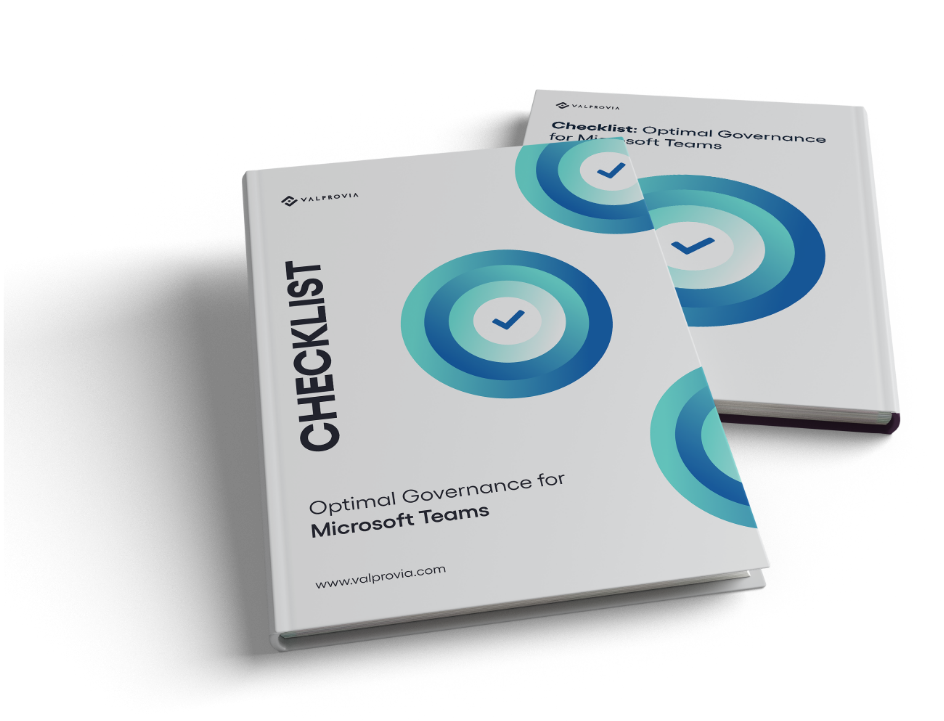
Conclusion
In conclusion, effective Microsoft Teams lifecycle management is crucial for maintaining a productive and organized collaboration environment. By carefully planning, managing, and decommissioning teams, organizations can ensure that their Teams lifecycle management processes are streamlined and efficient. Utilizing templates and automation tools can further enhance the Microsoft Teams lifecycle management experience, making it easier to handle team creation, monitoring, and archiving.
Ultimately, a well-implemented Teams lifecycle management strategy helps prevent platform sprawl, ensures compliance, and boosts overall productivity. Embracing these best practices in Microsoft Teams lifecycle management will lead to a more structured and effective collaboration platform for your organization.

